パソコン(PC)でのVPN接続でエラーが表示されて接続できなくなった場合
ギガぞうWi-Fi よくあるご質問
パソコン(PC)でVPN接続をしていた場合に、下記のエラーメッセージが表示されVPN接続できなくなる場合。
ネットワークアダプタを再インストールすると改善される可能性があります。
エラーメッセージ
リモートコンピュータへの接続を確立できませんでした。
この接続用にネットワーク設定の変更が必要である可能性があります。
対応方法
ネットワークアダプタの再インストール
以下の手順をお試しください。
手順
[Windows]キー+[R]キーを押します。
[ファイル名を指定して実行]を開きます。
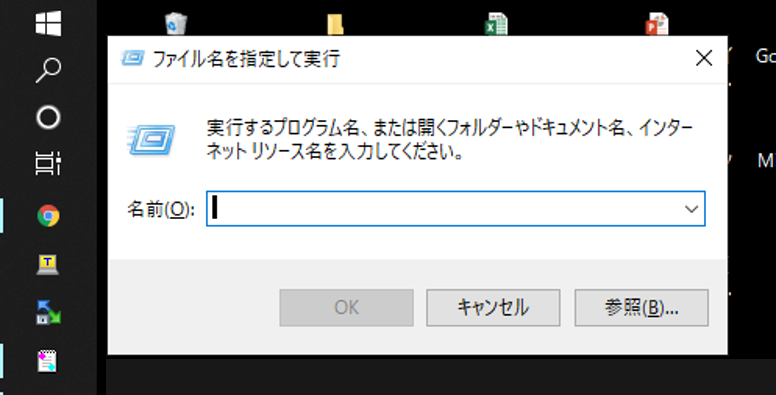
[devmgmt.msc]と入力し、[OK]をクリックします。
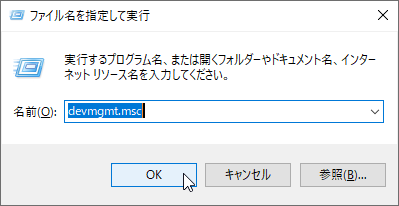
[デバイスマネージャ]が起動します。
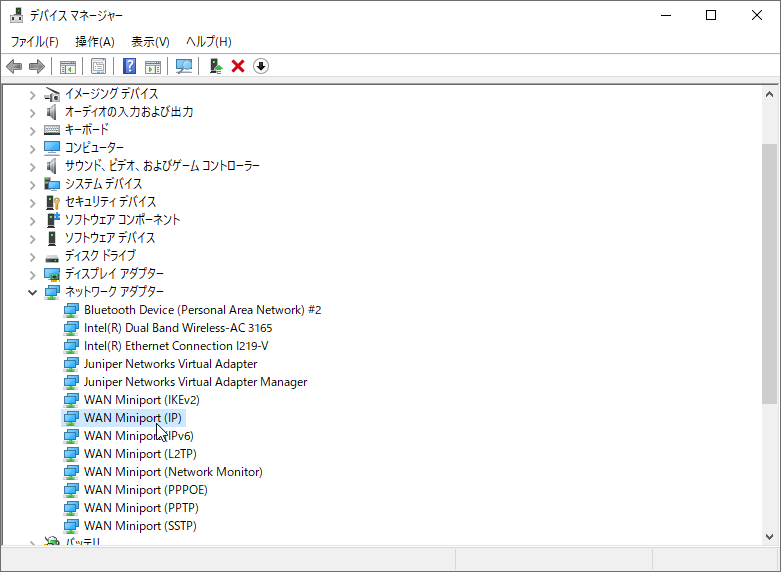
ネットワークアダプターを展開し、以下の2つを右クリックし[デバイスのアンインストール]を選択します。
WAN Miniport(IP)
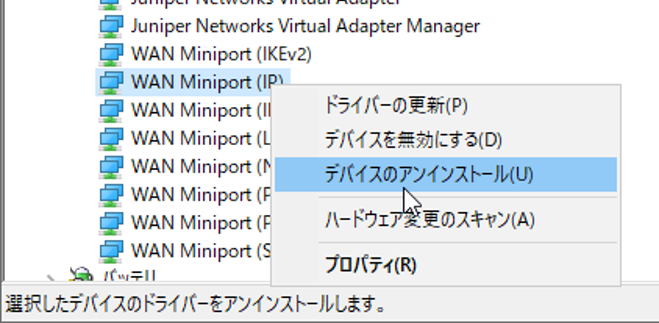
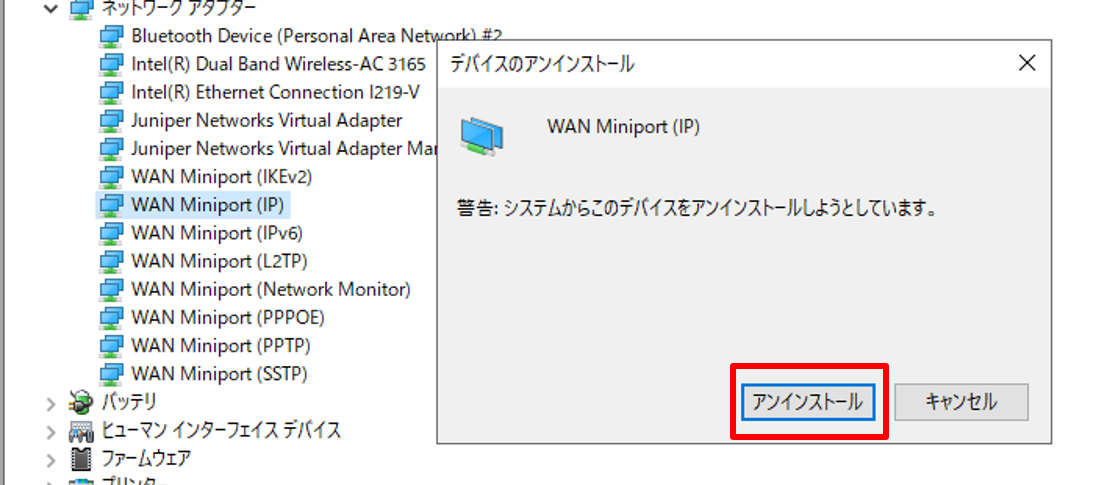
WAN Miniport(PPTP)
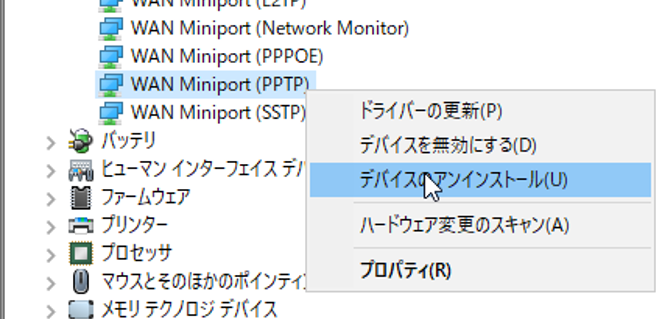
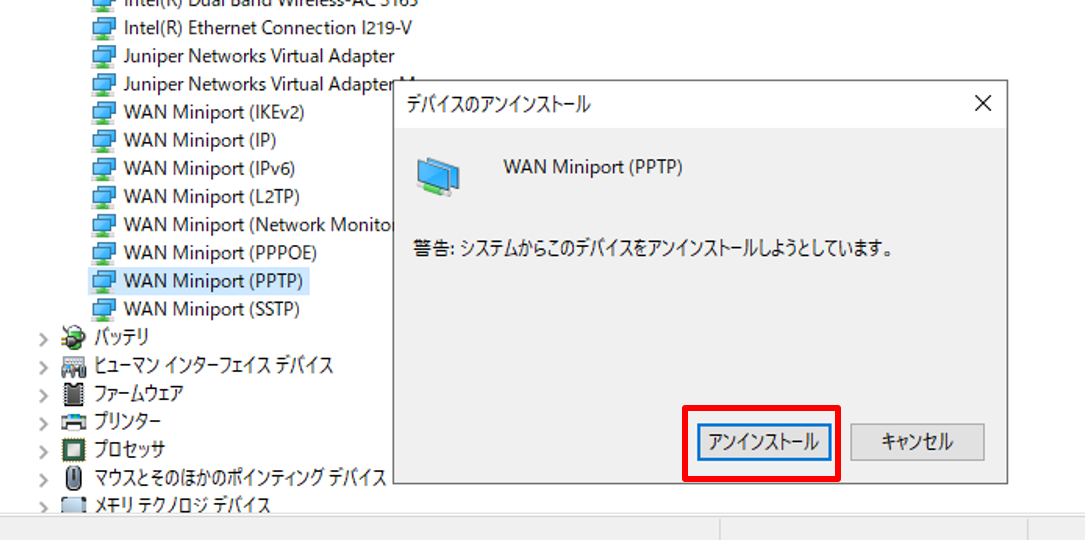
PCを再起動します。
削除したデバイスの再インストールが自動的に実行されます。
VPN接続を再度実行し、事象が改善しているかご確認ください。
以上
-
※2020年10月21日時点の情報を元に作成されたQ&Aです。
お困りごとは解決しましたか?
本サイトで解決できない場合は以下へご相談ください。

